Interface Overview
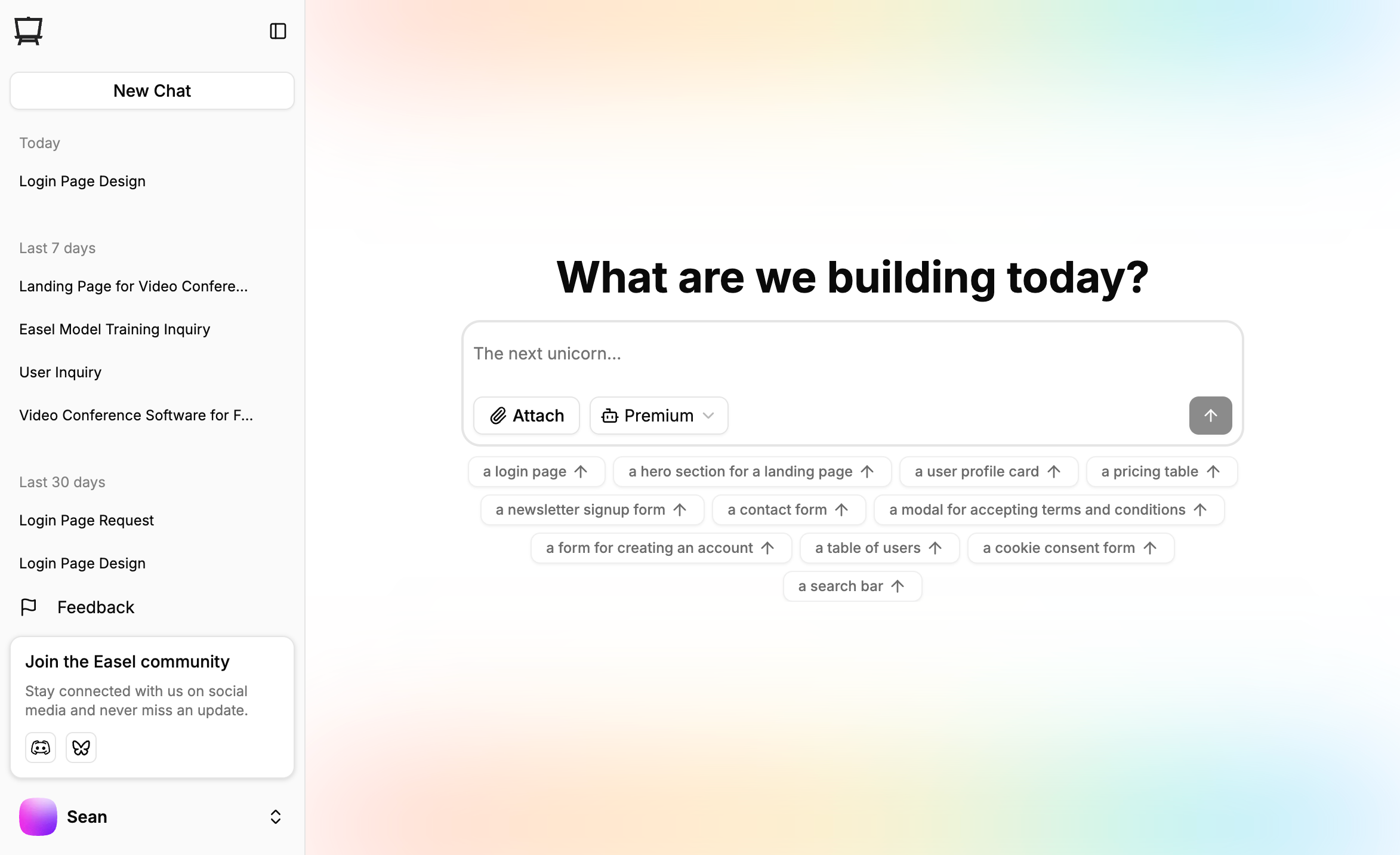
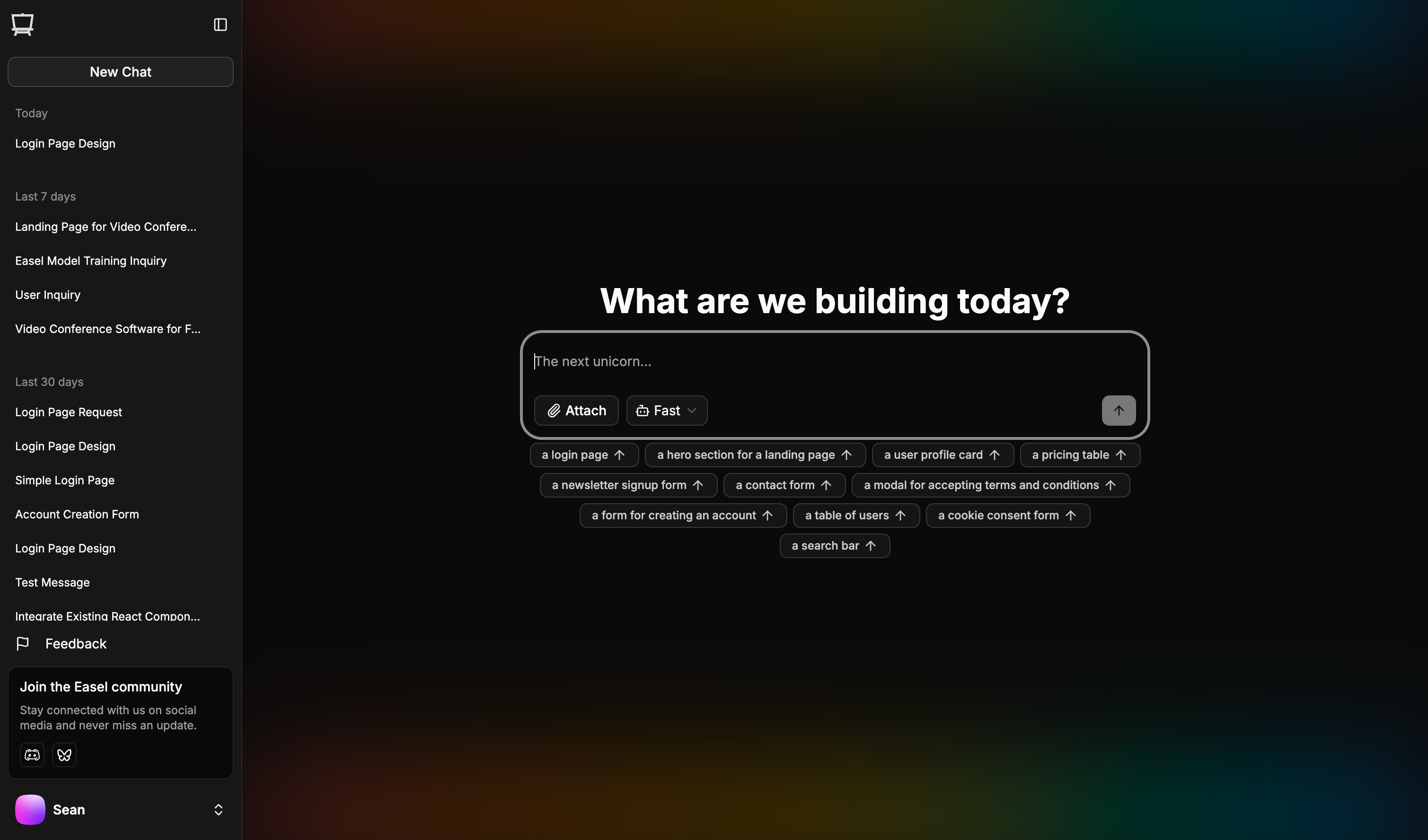
Easel's 'New Project' screen. Your existing projects appear in the sidebar.
- Click the plus (+) or New Chat button in the left sidebar.
- Your previous projects will also appear there.
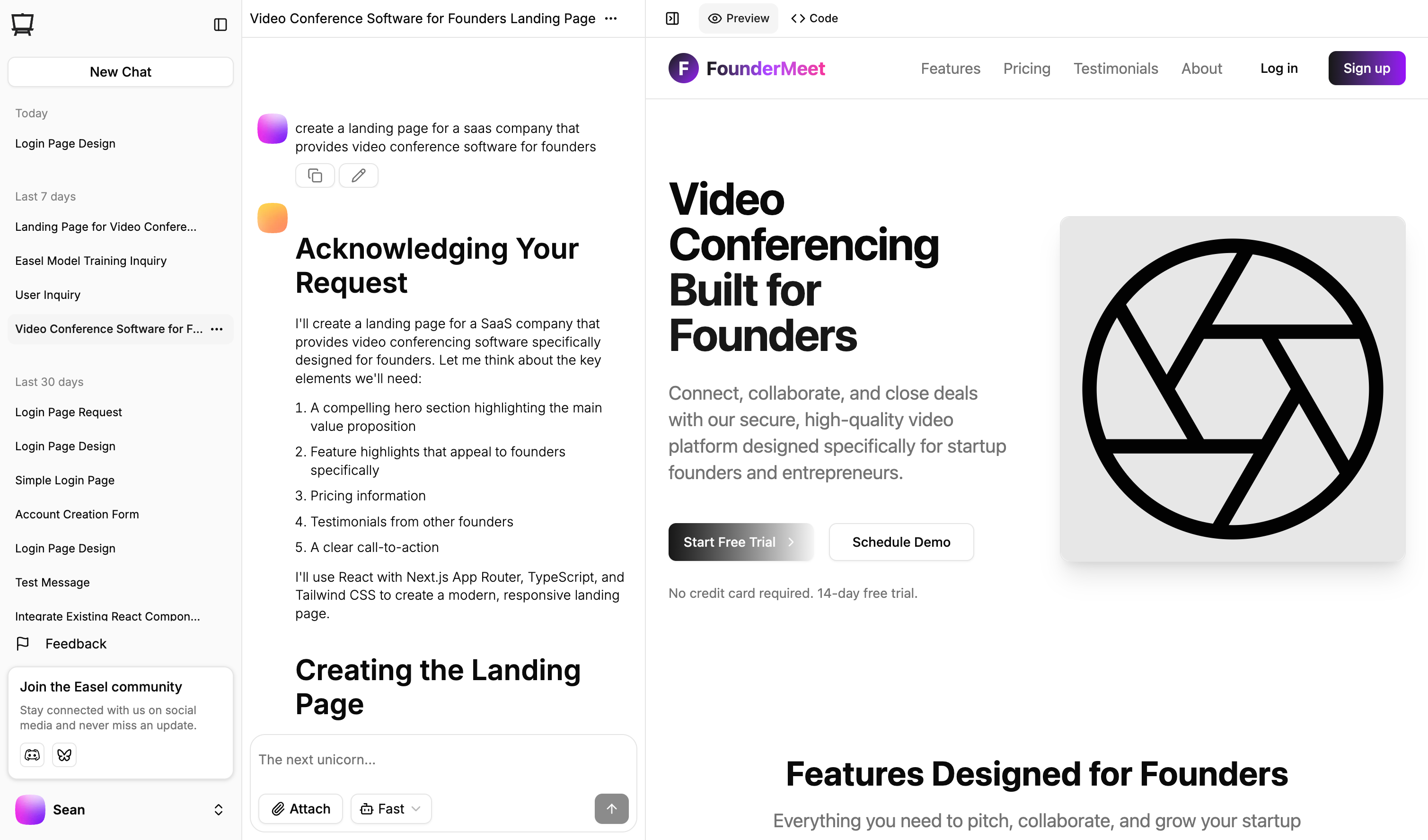
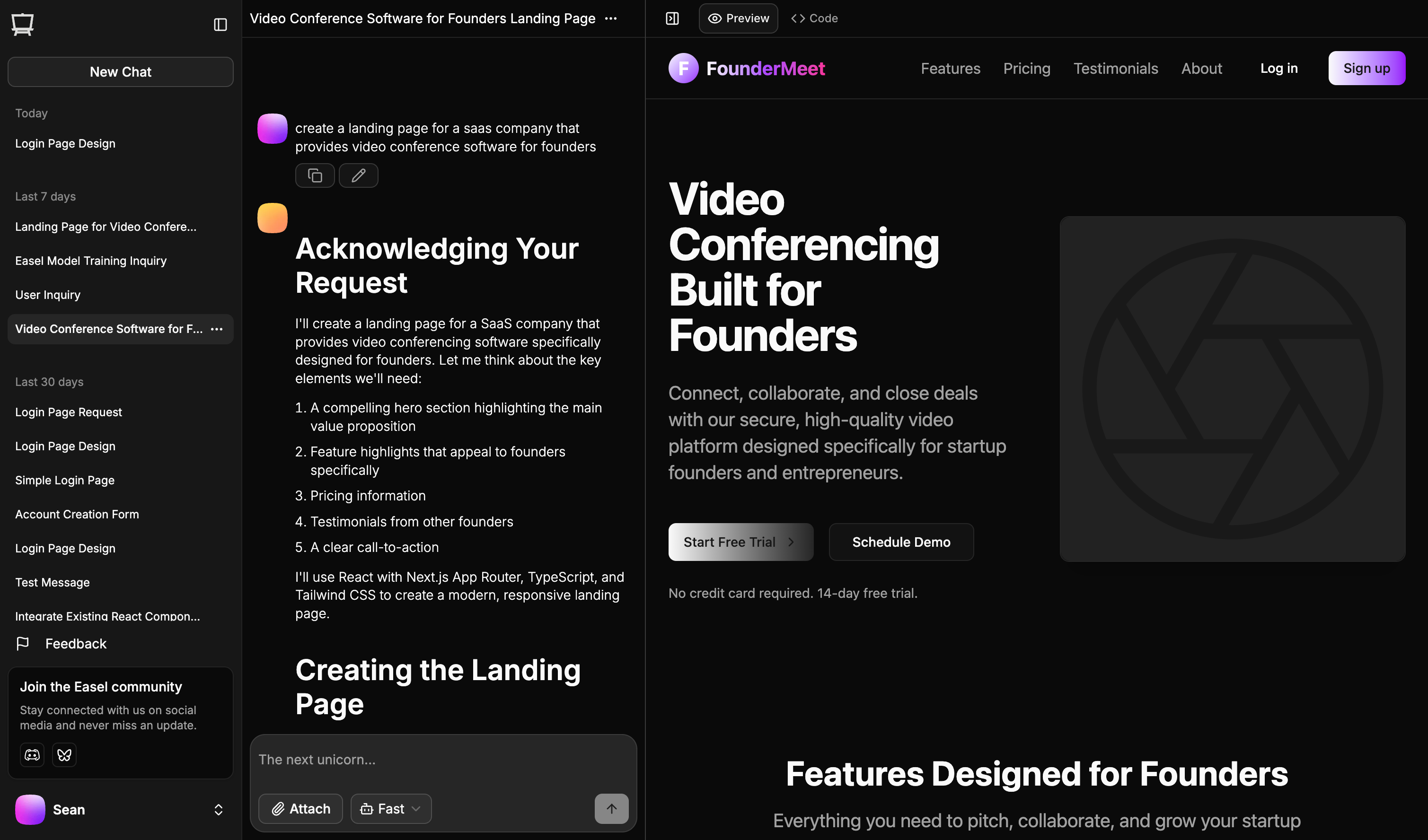
Easel's chat interface: messages on the left, your app on the right.
- the Chat History on the left — your prompts and Easel’s responses
- the Workbench on the right — live preview and editable code
Writing Your First Prompt
The key to great results with Easel is writing a clear, detailed prompt. Feel free to reference websites, color codes, or app behavior — the more context, the better.Previewing Your App
Once Easel finishes generating, your preview will appear in the workbench automatically.It may take a few seconds for the preview to load.
If it doesn’t appear within 30 seconds, try refreshing the page.
If it doesn’t appear within 30 seconds, try refreshing the page.
Making Changes and Adding Features
There are two ways to make changes:- Chatting with Easel
- Editing the code directly
Chatting with Easel
In the chat window, you can ask Easel to make changes to the app. The same guidelines apply to chatting as they do to writing prompts:- Be specific about what you want to change
- Provide as much context as possible
Editing the code directly
In the workbench, you can edit the code directly. In the workbench header, choose the Code tab. Here, you can view all the files in your project, and edit the code in the file you want to change.Deploying
Right now, you can:- Export your code
- Deploy it anywhere (Vercel, Netlify, your own server)
Built-in one-click Easel deployment is coming soon — including support for custom domains.
That’s it — you’ve just built your first Easel app! Check out the next guide to learn how to add interactivity, data, and more.

